Things good to know before deploying application on Oracle WLS
i) User with Admin or Deployer role can deploy application
ii) Weblogic supports following type of deployment unit
a) EAR file (Enterprise Archive)
b) WAR file (Web Archive)
c) JAR files, EJB (Enterprise Java Beans)
d) RAR (Resource Adapter/Connector )
e) Web Services (WAR/JAR)
f) J2EE Library
g) CAR (Client Application Archive)
– Web Archive configuration file is usually …../WEB-INF/web.xml
– Enterprise Application (EAR) configuration file is usually …/META-INF/application.xml
iii) Application name can contain only following character (a-z, A-Z, 0-9, underscore, hyphen, . period/dot)
iv) Application name with only period/dot (like . or .. or …) is not valid name, it should contain at least one other character.
v) Application Name should be 215 character or less
.
Tools used to deploy/configure applications
1) weblogic.Deployer - command line interface
2) Administration Console - Web based interface
3) WLST(WebLogic Scripting Tool) - command line tool to automate deployment configuration and operation
4) Tool for developers (wldeploy, weblogic.PlanGenerator, API, autodeploy)
.
Steps to Deploy Application using Administration Console
In this post I’ll cover steps to deploy application using Administration Console
Download Sample Application from here use this file to deploy on WebLogic Server.
1. Start Administration Console if its not Up already (In my case Administration Server is listening on port 7001)

2) Access Administration console using URL http(s)://:/console
3) Login using User (with admin or deployer role) weblogic in my case
4) First step is to acquire Lock as shown in screen
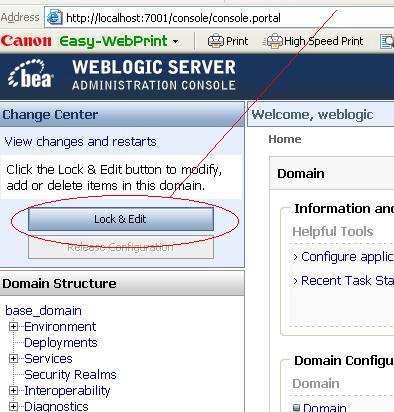
5) Click on deployment
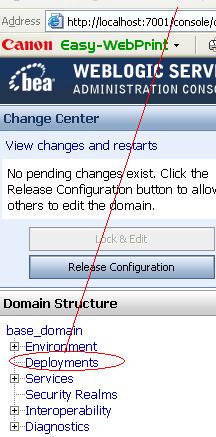
6) Click on Install button
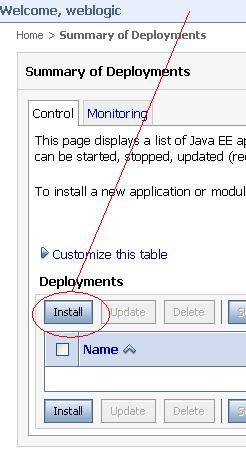
7) Select Application (war, jar, ear) File . You should get this application (war, ear, jar) file from development team.
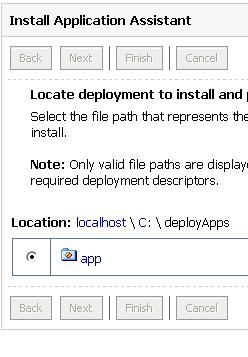
 Select Install this deployment as Application and click Next
Select Install this deployment as Application and click Next
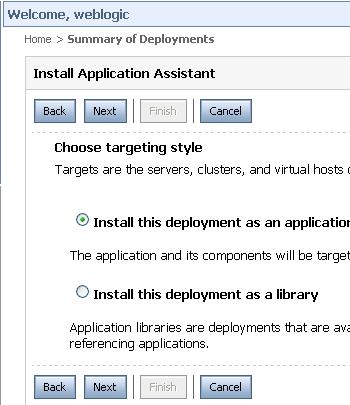
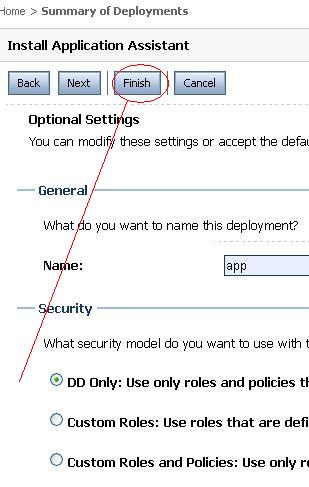
9) Activate Canges by clicking on button on left as shown in screen
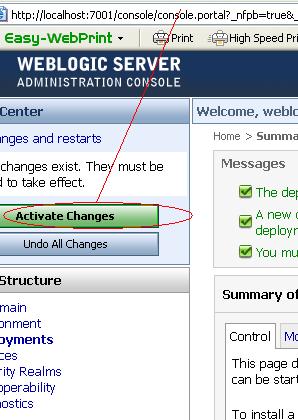
10) Start Application by clicking on Start Button
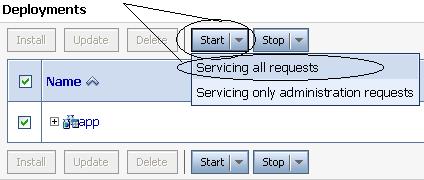
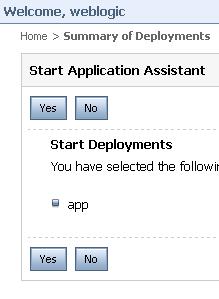
.
i) User with Admin or Deployer role can deploy application
ii) Weblogic supports following type of deployment unit
a) EAR file (Enterprise Archive)
b) WAR file (Web Archive)
c) JAR files, EJB (Enterprise Java Beans)
d) RAR (Resource Adapter/Connector )
e) Web Services (WAR/JAR)
f) J2EE Library
g) CAR (Client Application Archive)
– Web Archive configuration file is usually …../WEB-INF/web.xml
– Enterprise Application (EAR) configuration file is usually …/META-INF/application.xml
iii) Application name can contain only following character (a-z, A-Z, 0-9, underscore, hyphen, . period/dot)
iv) Application name with only period/dot (like . or .. or …) is not valid name, it should contain at least one other character.
v) Application Name should be 215 character or less
.
Tools used to deploy/configure applications
1) weblogic.Deployer - command line interface
2) Administration Console - Web based interface
3) WLST(WebLogic Scripting Tool) - command line tool to automate deployment configuration and operation
4) Tool for developers (wldeploy, weblogic.PlanGenerator, API, autodeploy)
.
Steps to Deploy Application using Administration Console
In this post I’ll cover steps to deploy application using Administration Console
Download Sample Application from here use this file to deploy on WebLogic Server.
1. Start Administration Console if its not Up already (In my case Administration Server is listening on port 7001)
2) Access Administration console using URL http(s)://
3) Login using User (with admin or deployer role) weblogic in my case
4) First step is to acquire Lock as shown in screen
5) Click on deployment
6) Click on Install button
7) Select Application (war, jar, ear) File . You should get this application (war, ear, jar) file from development team.
9) Activate Canges by clicking on button on left as shown in screen
10) Start Application by clicking on Start Button
.
No comments:
Post a Comment